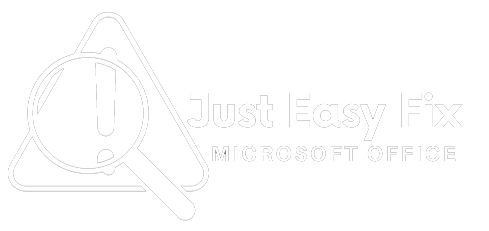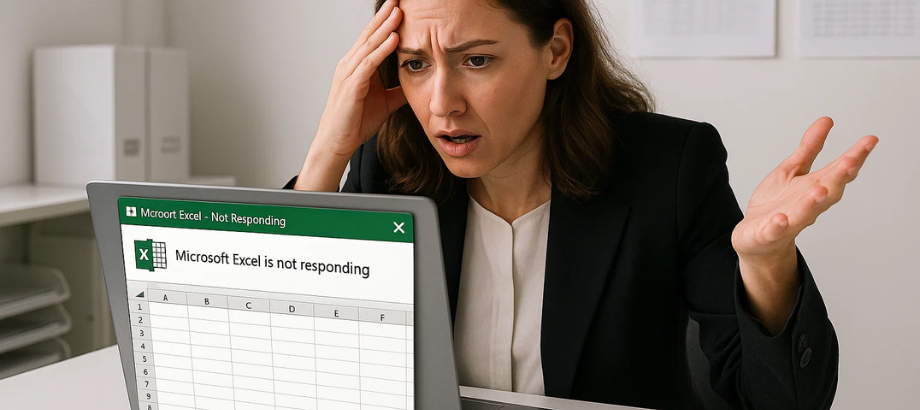Have you ever tried to open a file in Excel and suddenly saw “Microsoft Excel is not responding”? It’s frustrating—especially when you’re working with important data or deadlines. This common error affects users of all versions of Excel, including Excel 2016, Excel 2019, and Excel 365.
But don’t worry—we’ve put together a comprehensive guide to help you fix the Excel not responding or freezing error quickly.
Why Does Excel Show the “Not Responding” Error?
Huge or invalid Excel documents
- Add-ins conflicting with Excel
- • Outdated Office or Windows
- • Insufficient system memory
- • Conflicts with antivirus software
Proven Ways to Fix “Excel Not Responding” or Freezing
Start Excel in Safe Mode.
Switch to Safe Mode and start Excel with empty settings.
Steps:
- Combine this with pressing Win + R, entering .excel /safe, and pressing Enter.
- Check if Excel works normally.
- • If it does, the issue probably lies with an add-in (see Fix #2).
Disable Problematic Add-ins
Add-ins can cause crashes or freezing.
Steps:
- Open Excel > File > Options > Add-ins
- Select “COM Add-ins” from the dropdown > Click “Go”
- Uncheck all > Click OK
- Restart Excel and enable them one at a time to find the culprit.
Update Microsoft Excel and Windows.
Excel: File > Account > Update Options > Update Now
Windows: Settings > Windows Update > Check for updates Tell me the answer. paginator.paginator Windows: Settings > Windows Update > Check for updates Tell me the answer.
Repair Microsoft Office
If the program files are corrupted, Excel may stop responding.
Steps:
- Go to Control Panel > Programs > Programs and Features
- Find Microsoft Office > Click “Change”
- Choose “Quick Repair” or “Online Repair.”
Turn Off Hardware Graphics Acceleration
Why it works: Graphics acceleration can cause freezing on some systems.
Steps:
- Go to File > Options > Advanced
- Scroll down to the Display section
- Check the box for Disable hardware graphics acceleration
- Click OK and restart Excel
Clear Conditional Formatting and Excess Styles
Why it works: Too much formatting can slow Excel.
Tips:
- Use Home > Conditional Formatting > Clear Rules
- Use the Inquire Add-in to clean up styles (only in Excel Pro)
- Save large files as .XLSB to reduce file size and load time
Increase Virtual Memory (Paging File)
Why it works: Excel needs memory to run large operations.
Steps:
- Go to Control Panel > System > Advanced system settings
- Under Performance, click Settings > Advanced > Virtual Memory
- Choose Custom Size: Set Initial Size = 4096MB, Maximum Size = 8192MB
- Click Set, then OK, and restart your PC
Bonus Tip: Clean Up Your Workbook
- Delete unnecessary rows, columns, and blank sheets
- Avoid volatile formulas like
INDIRECT,OFFSET,NOW()in large files - Use Excel’s Error Checking under Formulas > Error Checking
Conclusion
You might be struggling to output your results from Excel, and you meet the Excel Not Responding or Freezing Error, which might disrupt your work, but it is fixable. Begin with Safe Mode, disabling add-ins, updating your software, and getting the most out of Excel.
If none of the above fixes resolve the problem, you might be encountering a broader system problem or hardware limitation.
Read:-How to Easily Fix Blue Screen of Death (BSOD) in Windows 10 and 11