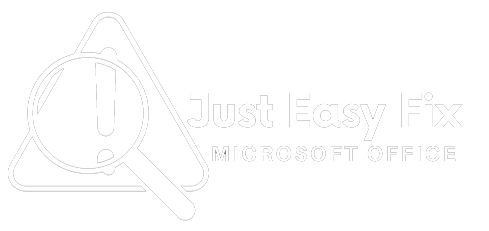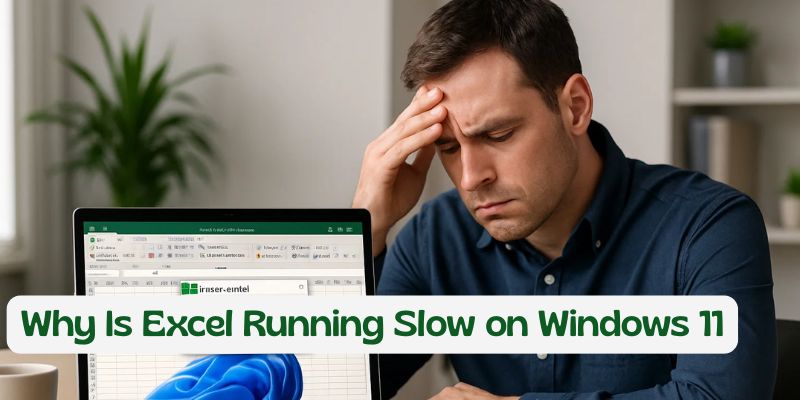Slow boot times on Windows 11, in particular, are a very frustrating issue to have, as everyone wants to get around to doing work rather sooner. Windows 11 slow boot Many users complained about the Windows 11 slow boot problem after upgrading or installing the OS fresh. Thankfully, you can solve this problem in robust ways to restore your fast startup. Windows 11 running slow on startup? You’re not alone.
Common Symptoms of Excel Running Slow on Windows 11
- Opening/saving Excel files is slow.
- Ghosts when typing or switching sheets
- Formulas calculate slowly
- Excel Quick Tips Excel works very slowly, freezes, or goes unresponsive for a few seconds.
- Charts and Power Query take time to load
- Lag while scrolling large spreadsheets
Why Is Excel So Slow on Windows 11?
Below are the top causes:
- Hardware Acceleration Issues
- Add-In Conflicts
- Huge data sets or formulas that keep changing
- Windows 11 Background Processes
- Antivirus or Security Software
- Corrupt Excel Files or Templates
- Outdated Office or Windows Updates
- Windows 11 Animations and Visual Effects
10 Proven Fixes for Excel’s Slow Performance on Windows 11
Disable Hardware Graphics Acceleration
- File > Options > Advanced
- Scroll to the Display section
- Check “Disable hardware graphics acceleration.”
- Click OK and restart Excel.
Remove Unnecessary Add-Ins
- Go to: File > Options > Add-ins
- Click Go next to COM. Add-ins
- Uncheck unused or suspicious add-ins.
- Click OK.
Most likely to blame: Analysis ToolPak, Power Pivot, or third-party add-ins.
Use Excel in Safe Mode.
- Press Windows + R, type: excel /safe, and hit Enter.
- If Excel runs smoothly, it’s likely an add-in issue.
Optimize Excel Calculations
Set calculation to manual:
- Formulas > Calculation Options > Manual
- Refresh calculations as needed with high ol F9
Tip 2: Try not to use volatile formulas, like NOW(), OFFSET(), INDIRECT(), etc., unless you really need them.
Turn Off Windows 11 Animations
- Go to: Settings > Accessibility > Visual Effects
- Turn off Animation Effects and Transparency Effects
Impact: Improves Excel responsiveness on lower-end devices.
Update Excel and Windows 11.
- Open any Office app > Account > Update Options > Update Now
- Also update Windows via Settings > Windows Update
Keeping both Excel and Windows 11 updated ensures bug fixes and performance improvements.
Repair Microsoft Office
- Go to: Control Panel > Programs > Apps & Features
- Select Microsoft Office > Click Modify > Choose Quick Repair
Use Online Repair if Quick Repair doesn’t fix the issue.
Temporarily Disable Antivirus
- Some real-time antivirus programs interfere with Excel.
- Test Excel with antivirus disabled (do this carefully).
Upgrade Hardware (if needed)
- Upgrading RAM (Excel benefitted from 8GB+ RAM)
- Use SSD instead of HDD
- Use Task Manager to check CPU consumption during Excel activities.
Conclusion
Experiencing Excel’s slow performance on Windows 11 can be frustrating, but it’s usually fixable with the right settings and optimizations. Try the steps above one by one to see which solution works for you.
Read:-Five Ways to Fix Microsoft Remote Desktop Error Code 0x204