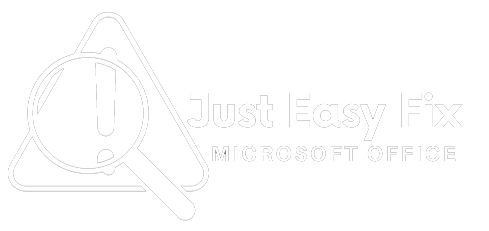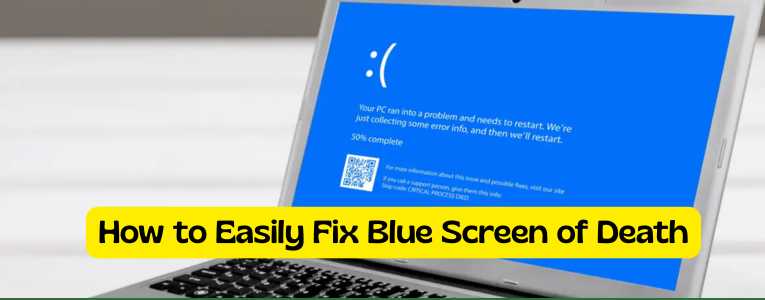The Blue Screen of Death (BSOD) is one of the most frustrating errors Windows users can face. It abruptly shuts down your system and displays a blue error screen with a stop code, preventing further use until the problem is resolved. Both Windows 10 and Windows 11 users may experience BSOD due to various hardware or software issues.
In this guide, we will explore the common causes of BSOD, step-by-step fixes to resolve it, and important prevention methods to keep your system stable and running smoothly.
The Blue Screen of Death (BSOD) is a common and frustrating error that can occur on both Windows 10 and Windows 11. It signals a critical system problem that forces your PC to stop working to prevent damage. This guide will help you understand the main causes of BSOD, how to fix it quickly, and ways to prevent it from happening in the future.
Read:-How to Fix Microsoft Word Not Responding : Keep Freezing
What is the Blue Screen of Death (BSOD)?
The Blue Screen of Death, also known as a stop error, is actually Windows’ way of telling you it’s hit a problem it can’t fix. The system stops in this case to avoid damage. The BSOD will generally show an error code and possibly a file’s name that is connected to the problem. For detailed information and official troubleshooting tips, visit Microsoft’s guide on Blue Screen Errors in Windows.”
Common Causes of BSOD in Windows 10 and 11
- Faulty or outdated drivers
- Hardware failures (RAM, HDD/SSD, motherboard)
- Corrupted system files
- Overheating components
- Incompatible software or recent updates
- Malware infections
- BIOS or firmware issues
How to Fix Blue Screen of Death (BSOD)
Note the Error Code.
When a blue screen occurs, please record the stop code (example: 0x0000007E or CRITICAL_PROCESS_DIED) that could be used to pinpoint the issue.
Restart Your PC
Temporary issues are easily cleared up with a quick restart of your device.
Update Windows and Drivers
- Go to Settings > Update & Security > Windows Update.
- Install all pending updates.
- Update device drivers via Device Manager or manufacturer websites.
Run System File Checker (SFC) and DISM.
- Launch Command Prompt as admin.
- Type: sfc /scannow to repair damaged system files and check system file integrity.
- Then type: DISM /Online /Cleanup-Image /RestoreHealth
- Check Hardware Health
- Use Windows Memory Diagnostic to check RAM.
- Run CHKDSK to scan hard drives:
chkdsk /f /r
Prevention Tips to Avoid BSOD
- Make sure to always update the Windows OS and your drivers regularly.
- Software that is the wrong kind or from an I’m-not-no-no source should not be used.
- Keep an eye on hardware temperatures to avoid overheating.
- Scan your PC for viruses often.
- Back up data and create system restore points.
- It is all about the quality of hardware and catching controller problems earlier. When to Call a ProfessionalWhen to Seek Professional HelpIf the BSOD errors persist despite trying these fixes, or if hardware issues are suspected, consider consulting a professional technician for detailed diagnostics and repair.
Conclusion
The Blue Screen of Death (BSOD) in Windows 10 and 11 can disrupt your workflow, but understanding its causes and applying the right fixes can quickly get your system back on track. Regular maintenance and prevention strategies are key to avoiding BSOD in the future. Follow the steps outlined above to fix and prevent BSOD errors efficiently. The BSOD is a scary thing, but with some sound knowledge, you can fix and even prevent most of these errors. Here are some of the key steps you should take to ensure the Windows 10 or 11 experience runs as smoothly as possible, including keeping your system up to date, monitoring your hardware’s health, and avoiding software incompatibilities.