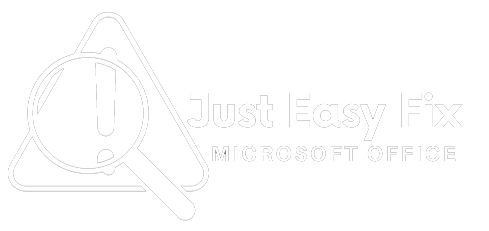Experiencing slow boot times on Windows 11 can be frustrating, especially when you need to get to work quickly. Many users complain about the Windows 11 slow boot problem after upgrading or installing the OS fresh. Fortunately, there are multiple ways to fix this issue and restore fast startup performance.Is your Windows 11 PC taking too long to boot up? You’re not alone. Many users face the Windows 11 slow boot problem due to startup bloat, outdated drivers, or hardware limitations. In this guide, you’ll find quick and effective solutions to fix the issue and get your PC running faster from the moment you press the power button.
Thankfully, there are several quick and effective ways to fix the slow boot issue in Windows 11. From disabling unnecessary startup programs to upgrading your drive to SSD, these proven solutions can significantly boost your boot time and improve overall system performance. In this guide, we’ll walk you through simple, step-by-step fixes so you can enjoy faster startups and a smoother Windows experience.
For more in-depth technical help directly from Microsoft, visit their official guide on troubleshooting performance issues in Windows.
Common Reasons Behind Windows 11 Slow Boot
Before you get started with fixes, it is important to know what might be leading to the slow boot on your PC. Here are the top causes:
- Too many startup programs.
- Drivers that are outdated or don’t work.
- Slow hard disk drive (HDD).
- Bad installation or update.
- BIOS/UEFI issues.
- Corrupt system files.
- Malware or bloatware.
Quick Fixes for Windows 11 Slow Boot Problem
Disable Startup Programs
One of the most common causes of the Windows 11 slow boot problem is too many programs running at startup.
- Press Ctrl + Shift + Esc to open Task Manager.
- Go to the Startup tab.
- Right-click on unnecessary programs and click Disable.
Use keywords like “disable startup programs in Windows 11″ and “reduce boot time.”
Enable Fast Startup in Windows 11
Fast Startup is a feature in Windows 11 that is supposed to cut boot time by pre-loading some information before you power down your PC.
- Go to Control Panel > Power Options > Choose what the power buttons do.
- Click Change settings that are currently unavailable.
- Check Turn on fast startup.
- fast startup Windows 11 or quick boot Windows.
Update Device Drivers
Old drivers can slow down your PC boot time. Reinstalling them usually clears it up.
- Update graphics, audio, and disk drivers using Device Manager.
- Instead, use Windows Update for automatic updates.
Switch from HDD to SSD.
If you’re using an older HDD, consider switching to an SSD. SSDs dramatically improve boot speed.
- Back up your data.
- Use tools like Macrium Reflect to clone your HDD to SSD.
- Install the SSD and set it as the primary boot drive.
Clean Up System Files
Unnecessary system files can bloat your system and delay boot time.
- Run Disk Cleanup by typing it in the Start Menu.
- Select system files to remove, especially Windows Update Cleanup and temporary files.
Check for Windows Updates.
Sometimes, installing the latest updates can resolve performance issues.
- Go to Settings > Windows Update.
- Click Check for updates.
- Install all recommended updates.
Scan for Malware
Viruses and malware can significantly slow down your PC during startup.
- Use Windows Defender or any trusted antivirus software.
- Perform a full scan and remove threats.
Conclusion
As you have disabled the delay for running the script, the process of the start-up script will also be disabled.In conclusion, the Windows 11 slow boot problem is a common issue, but can be easily resolved with the right steps. By disabling unnecessary startup programs, updating your drivers, switching to an SSD, and enabling Fast Startup, you can significantly speed up your PC’s boot time. Keep your system optimized and secure for the best performance every time you power on your device.