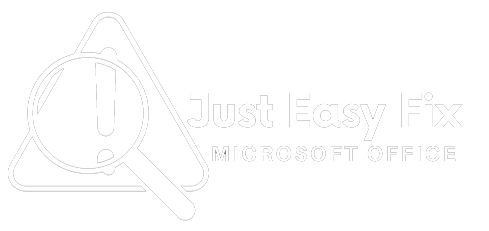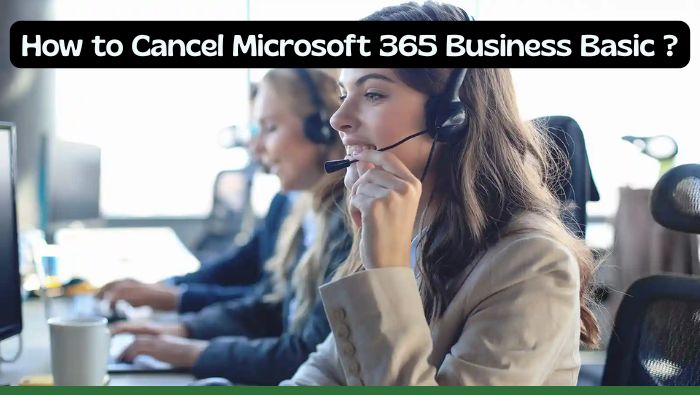Microsoft 365 Business Basic is a perfect subscription plan that provides small businesses and individual professionals productivity tools and cloud services at a budget-friendly price. But if your life has changed and you no longer need the service, you might be thinking about cancelling the subscription. In this guide, we’ll walk you through the process step-by-step to make it as simple and stress-free as possible.
Why Cancel Microsoft 365 Business Basic?
There could be several reasons why you’re considering canceling your subscription:
- You’ve upgraded to a higher-tier plan with more features.
- Your business is no longer running on a different platform.
- You are really bundling costs and services.
Whatever your reason, the cancellation process is straightforward when you follow the steps below.
Step 1: Sign in to Your Microsoft 365 Admin Center
The Microsoft 365 Admin Center is the hub where you can manage all your subscriptions, billing, and account settings.
- Open your preferred browser and navigate to the Microsoft 365 Admin Center.
- Log in using the admin account credentials associated with your Microsoft 365 subscription.
Step 2: Access the Billing Section
Once you’re logged in:
- Look at the navigation panel on the left-hand side.
- Click on Billing to expand the menu options.
- Select your products or subscriptions (this depends on your Microsoft account interface).
This will take you to a detailed list of all your active subscriptions.
Step 3: Find Your Microsoft 365 Business Basic Plan
After you’ve accessed the list of subscriptions:
- Browse the list to locate the Microsoft 365 Business Basic plan.
- Click on the subscription name to view its details, including renewal date, billing history, and subscription status.
Step 4: Cancel the Subscription
- On the subscription details page, look for the Cancel Subscription option.
- Click on it to start the cancellation process.
- Follow the prompts, which may include answering questions about why you’re canceling and confirming any unpaid balances or fees.
Note: Depending on your billing cycle or whether you’re on an annual commitment, you might be charged an early termination fee. Be sure to review these details carefully.
Step 5: Prepare for Data Loss or Downgrade
Canceling a Microsoft 365 Business Basic subscription can affect your access to the services and data tied to the plan. Here’s what to keep in mind:
- Data Backup: Download any files or emails stored in OneDrive or Outlook before the cancellation becomes effective.
- Grace Period: Microsoft typically retains your data for a limited period (usually 30 days) after cancellation. Use this time to retrieve any necessary information.
- Service Downgrade: If you’re switching to a free plan or another Microsoft subscription, ensure the transition aligns with your needs.
Step 6: Confirm the Cancellation
Once you’ve completed the cancellation steps, you should receive a confirmation email from Microsoft. This email will include details such as:
- Subscription name.
- Final cancellation date.
- Additional information about accessing your account during the grace period.
Save this email for your records in case you need to reference it in the future.
Frequently Asked Questions
Conclusion
Canceling your Microsoft 365 Business Basic subscription doesn’t have to be overwhelming. With a few simple steps, you can take control of your account and stop your subscription seamlessly. Whether you’re transitioning to a different plan or stepping away from Microsoft’s services altogether, this guide ensures that you know what to expect at every stage of the process.
Before canceling, evaluate whether Microsoft 365 Business Basic no longer serves your needs or if another Microsoft product might be a better fit. Remember to back up your data and review any potential fees to avoid surprises.