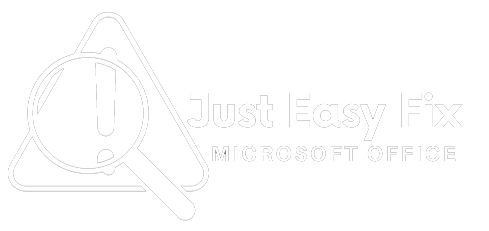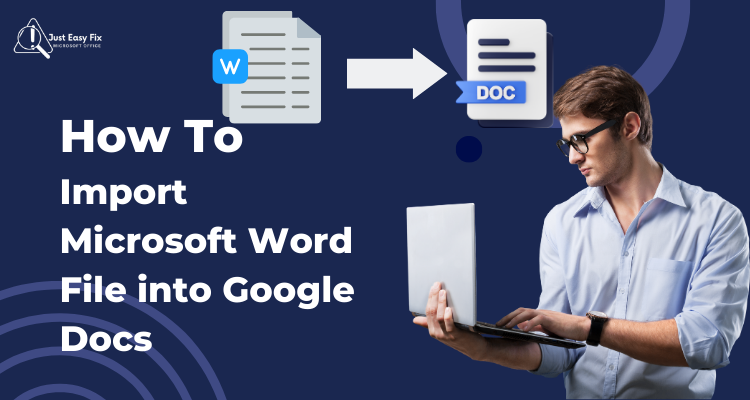In today’s cloud-driven world, collaboration and accessibility are key. Many users want to import Microsoft Word to Google Docs to easily share, edit, and collaborate on documents without compatibility issues. Whether you’re a student, freelancer, or business professional, learning this simple task can improve your productivity.
Google Docs is a powerful, free, web-based word processor. It not only lets you create documents from scratch but also allows you to upload Word files to Google Docs for editing and sharing.
Why Import Microsoft Word to Google Docs?
There are several strong reasons why millions of users choose to import Microsoft Word to Google Docs — especially in today’s fast-paced, cloud-first world. Here’s why it makes sense:
1. Real-Time Collaboration
Unlike Microsoft Word, Google Docs allows multiple users to edit the same document at the same time, making it ideal for teams, students, and remote workers.
2. Cloud-Based Access
When you convert a Word file to Google Docs, it’s automatically saved in your Google Drive, accessible from any device — phone, tablet, or computer — as long as you’re signed into your Google account.
Access Google Drive
Before importing, you need to use Google Drive, which is the central place for all your Google Docs files.
- Go to https://drive.google.com
- Sign in with your Google Account
- If you don’t have one, click “Create Account” and follow the instructions.
Upload the Word document.
Here is how to upload a Word document to Google Docs: Step 1: Open Google Docs and log in. Step 2: Upload Word File to Google Docs or Drive Step 1.
- In Google Drive, click on the “+ New” button on the left.
- Choose File Upload
- Explore your computer, and then browse to select the .docx or .doc file you want to import.
- Once uploaded, the file will show up in your Drive.
Open the file in Google Docs.
Now that the file is uploaded, use the Open with tab to open the Word file in Google Docs:
- Find the file you uploaded to your Drive
- Right-click the file.
- Choose “Open with” > Google Docs
- Google Docs will change the file so you can edit it in your browser. The need for this step is essential, particularly when you’re sharing with teams or clients.
Save or Share the Document
And after you’ve opened the file successfully in Google Docs, it’s completely editable. Here is what you can do now: import Microsoft Word to Google Docs
- Edit Text & Formats: As if you were in Microsoft Word
- Share: By clicking share, you can invite others via email.
- Download: File > Download > Select format (.pdf, .docx, etc.)
- Google Docs saves all changes automatically, so don’t push save!
Additional Tips for Importing Files
- Here are some tips to ensure a smooth experience when you import Microsoft Word to Google Docs:
- Formatting May Shift: Complex layouts or fonts may not convert perfectly.
- Use Google Fonts: If formatting breaks, switch to Google-supported fonts.
- Check Images & Tables: These sometimes need adjustment after import.
- Avoid Macros: Google Docs doesn’t support Microsoft Word macros.
Benefits of Using Google Docs
- So why should you use Google Docs over Word after importing?
- Real-Time Collaboration
- Cloud Storage
- Automatic Version History
- Free to Use
- Accessible Anywhere
After you import, your document will live in your Google Workspace and be available on any device, as long as you’re connected.
Common Questions
1. Will my formatting stay the same?
Mostly yes, but double-check tables, headers, and footers.
2. Can I convert back to Word?
Yes! File > Download > Microsoft Word (.docx)
3. Is Google Docs free?
Absolutely. All you need is a Google account.
4. What file types are supported?
You can import .doc and .docx files directly into Google Docs.
Conclusion
import Microsoft Word to Google Docs can be done with great ease and speed for editing, sharing, and real-time collaboration. We will now walk you through the process and share instructions on how to load and convert your) Word documents (to) Google cloud-based tools in a few clicks of the mouse.
Whether you’re making the switch from Word to Google Docs or you’re collaborating with someone who prefers to edit in a browser, this is how you can stay in touch and get some work done.
Importing a Microsoft Word file into Google Docs is not just a technical task—it’s a strategic move toward better collaboration, cloud accessibility, and workflow efficiency. Whether you’re working from home, managing remote teams, or simply looking to reduce reliance on desktop software, this process offers a modern, flexible solution. in this blog you can know how to import Microsoft Word to Google Docs