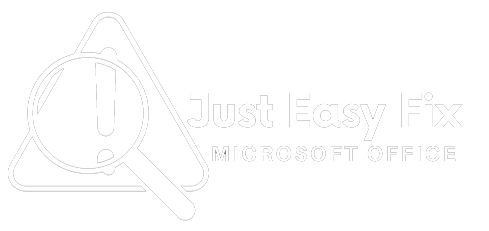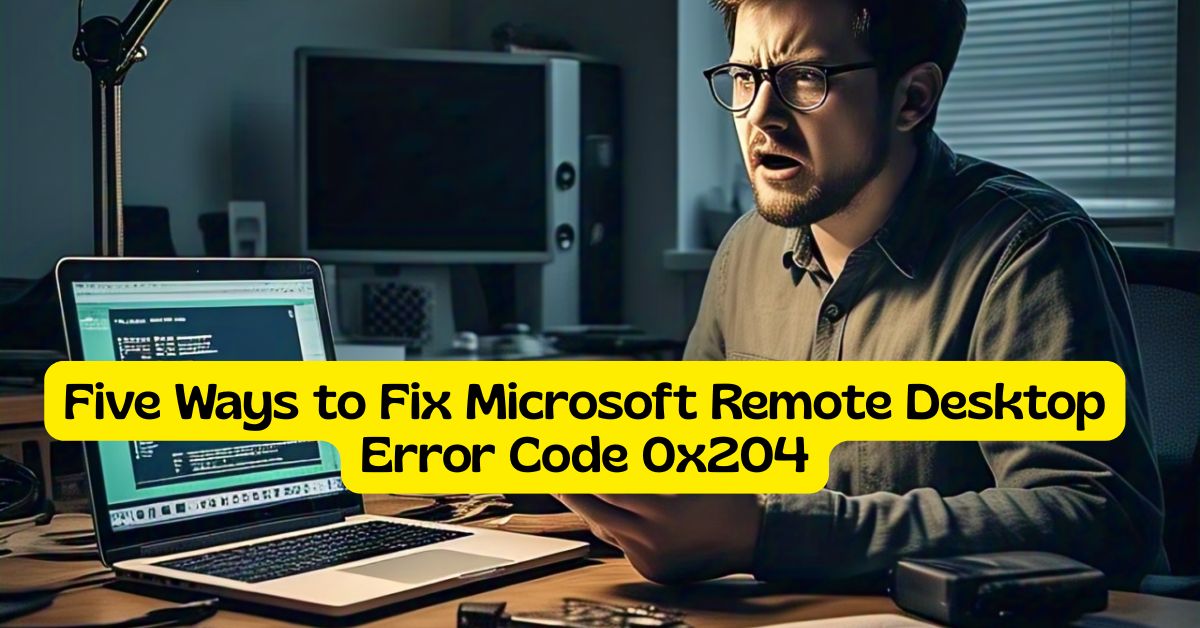Microsoft Remote Desktop is a vital tool for accessing your PC remotely. But sometimes, you might run into connection problems, such as the frustrating Error Code 0x204. This error typically shows up when your Remote Desktop client fails to connect to the host computer.
Whether you’re a remote worker or an IT technician, let’s walk through five effective solutions to fix Microsoft Remote Desktop Error 0x204.
The Microsoft Remote Desktop Error Code 0x204 is a frustrating error, but in most cases, it’s caused by incorrect settings, firewall blocks, or outdated software. By following the five methods above — enabling Remote Desktop, adjusting firewall settings, disabling NLA, updating systems, and resetting credentials — you can resolve the issue and restore your remote access quickly.
If the problem persists after trying all these fixes, it may indicate deeper network configuration issues, DNS problems, or group policy restrictions. In that case, reaching out to a tech support professional is recommended.
Verify Remote Desktop is ENABLED on the Host Computer.
Ensure that the PC to which the connection is being attempted allows remote connections.
How to check:
- Use the hotkey Windows + I for launching the Settings.
- Go to System > Remote Desktop.
- These steps may involve turning on Remote Desktop.
- Ensure that the user is authorized to connect.
- Also check if the PC is turned on and is connected to the internet.
Permit Remote Desktop through the Windows firewall.
Error 0x204 can be attributed to a blocked port.
Steps:
- Just press Windows + R, then type control and press Enter.
- Head to System and Security > Windows Defender Firewall.
- Click Allow an app through Windows Firewall.
- Find Remote Desktop, and make sure that the box is checked for both Private and Public.
- You can also open port 3389 yourself if required.
Disable NLA (Network Level Authentication).
NLA is difficult for some ancient systems, or the clients aren’t configured right.
To disable it:
- Right-click on This PC > Properties > Remote Settings.
- On the Remote Desktop section, clear the following checkboxes:
- “Only allow connections from computers running Remote Desktop with Network Level Authentication.”
- Click Apply > OK.
- Then attempt to connect via Remote Desktop.
Update RDC or System
Old (obsolete) systems/clients can cause compatibility errors frequently.
- On the client and host computers, perform Windows Update.
- If you are using the Microsoft Store version, update your Remote Desktop client app.
- Both computers need a restart once you have updated.
- Keeping both ends current will ensure maximum compatibility and smoother RDP sessions.
Reset Remote Desktop credentials and rebuild the connection.
Incompatible or bad credentials can prevent access.
Try this:
- Open Remote Desktop Connection (mstsc).
- Click on Show Options > Delete your credentials.
- Enter your username and password again.
Also, delete saved connection files (.rdp) and create a fresh one.
Final Thoughts
The Microsoft Remote Desktop error code 0x204 can be frustrating, particularly if you are working remotely. But these five fixes often get you back in business and better than ever.
Reopen the ports 7778 in your Windows firewall as an alternative and see if there is any improvement. If it still persists, Perhaps maybe group policies or advanced router/firewall settings. If all else fails, a local IT professional can look at it.
Remote Desktop is an essential feature for many users who need access to their work or home computers from afar. But sometimes, it stops working and throws strange error codes. One common issue is the Microsoft Remote Desktop Error Code 0x204, which usually indicates a connection failure between the client and the remote PC.
This guide explains what causes this issue and shares five effective solutions to resolve it, even if you’re not a tech expert.
Read:-What is a Restore Point? Fix Windows PC Errors Easily (Full Guide)