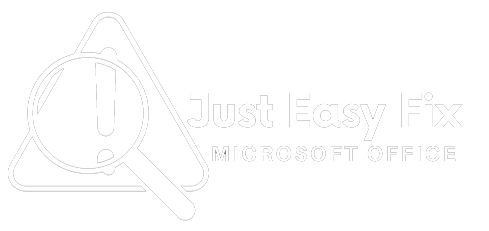Encountering activation error code 0xC004F074 on Windows 10 or 8 can be frustrating, especially when you’re trying to activate your operating system. This error usually appears when Windows can’t contact the Key Management Service (KMS) or the activation server to verify your license. Here, we’ll guide you through some simple solutions to resolve this issue. While we are not official Microsoft support, we are a third-party service specializing in resolving Microsoft-related errors and providing dedicated support.
What Causes Windows Activation Error Code 0xC004F074?
This error typically occurs due to:
- Unreachable KMS Server: If Windows is set up to activate through a KMS server and it’s not reachable, activation will fail.
- Incorrect Date and Time Settings: A mismatched system clock can interfere with the activation process.
- Conflicting Software or Firewall Settings: Antivirus software or firewall configurations might be blocking the activation.
- Incorrect Product Key: If the product key doesn’t match the edition of Windows, the activation process can be interrupted.
Step-by-Step Solutions to Fix Error Code 0xC004F074
1. Verify System Date and Time
Ensure your system clock is set correctly, as an incorrect date and time can disrupt activation.
- Right-click on the date and time in your taskbar and select Adjust date/time.
- Toggle Set the time automatically to “On” or manually set the date and time accurately.
- Restart your PC and try activating Windows.
2. Check Your Network Connection
A stable internet connection is essential for successful activation.
- Open Settings > Network & Internet.
- Ensure your connection is stable. If on Wi-Fi, consider switching to a wired connection if possible.
3. Run the Activation Troubleshooter
Windows’ built-in Activation Troubleshooter can automatically resolve many activation issues, including error code 0xC004F074.
- Go to Settings > Update & Security > Activation.
- Select Troubleshoot and follow the instructions.
- After troubleshooting, try activating Windows.
4. Temporarily Disable Firewall and Antivirus
Your firewall or antivirus may interfere with the activation process. Try disabling these temporarily:
- Disable Firewall: Go to Control Panel > System and Security > Windows Defender Firewall, and choose Turn off Windows Defender Firewall.
- Disable Antivirus: Open your antivirus software and select the option to temporarily disable it.
Once you’ve tried activating, don’t forget to re-enable these settings to keep your system secure.
5. Run SFC and DISM Commands
Running System File Checker (SFC) and Deployment Image Servicing and Management (DISM) commands can repair corrupted system files that may cause activation errors.
- SFC: Open Command Prompt as Administrator, type
sfc /scannow, and press Enter to scan and repair corrupted files. - DISM: Type
DISM /Online /Cleanup-Image /RestoreHealthin Command Prompt and press Enter.
Restart your PC and attempt activation again.
6. Activate Windows via Command Prompt
For a manual reactivation, you can use Command Prompt:
- Open Command Prompt as Administrator.
- Enter
slmgr.vbs /ipk [Your Windows Product Key](replacing[Your Windows Product Key]with your actual product key). - Type
slmgr.vbs /atoand press Enter to attempt reactivation.
7. Contact Microsoft Support
If none of these solutions work, you may need to contact Microsoft Support for additional assistance. For general troubleshooting and advanced technical support on Microsoft-related errors, we also provide expert third-party support services.
Conclusion
The error code 0xC004F074 is an activation error, which can be eliminated with the following simple steps, from correcting system configurations to executing various available system features. Naturally, implementing these solutions can be tedious and time-consuming. Microsoft activation error 0xC004F074 is one among such numerous error codes that the company clients have to deal with on a regular basis. We are ready to do this for you as a third-party service dealing with Microsoft error support. Never hesitate to contact us again for more assistance.